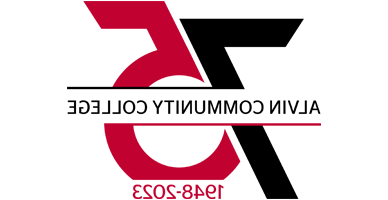ConexEd

Welcome to ConexED, ACC’s Communication System
- Connect with the Learning Lab to schedule tutoring
- Communicate with the ACC Library
- Schedule an appointment with your Pathways Advisor
- Live chat with the ACC Welcome Center and Pathways Success Coaches
- Keep in touch with Financial Aid
- And much more!
How Does ConexED work?
Using ConexED is easy and it can be accessed from anywhere. Just look for the ConexED card!
You’ll find ConexED cards on the Pod and web pages of the ACC services you are looking for.
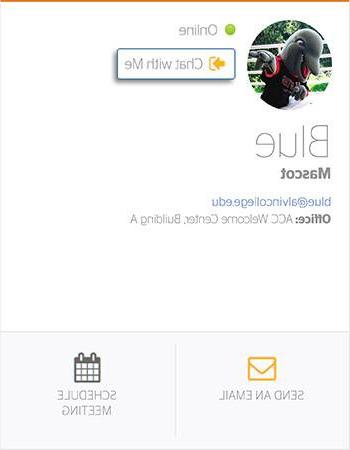
If the person or office you are trying to communicate with is online, you can click
Knock on My Door to live chat.
Send an Email
Send an email by clicking on “Send an Offline Message”
Schedule and Appointment
Click “Schedule a Meeting” to make an appointment.
Want to know more about ConexED? Check out these FAQs.
Who is on ConexED?
You can browse all the people and departments that are available in ConexED by searching the directory. In ConexED go to:
- Student Support Center
- Support Network
- View Full Directory
When do I need to use ConexED?
ConexED can be used to:
- Schedule an appointment with your Pathways Advisor
- Live chat with Financial Aid
- Connect with the Learning Lab to schedule a tutoring session, live chat, or send an email
More departments and services will be available through ConexED in the coming months. Keep checking in to see what’s new!
How do I sign into ConexED?
You can find the link to ConexED in the Pod under Student Toolbox. Click on the red
ACC button and use your Pod username and password to log in.
How do I access my meetings in ConexED?
Once you schedule a meeting, you will receive an email confirmation to your ACC email
address. There will be a link to your meeting, which will become active five minutes
before your meeting starts.